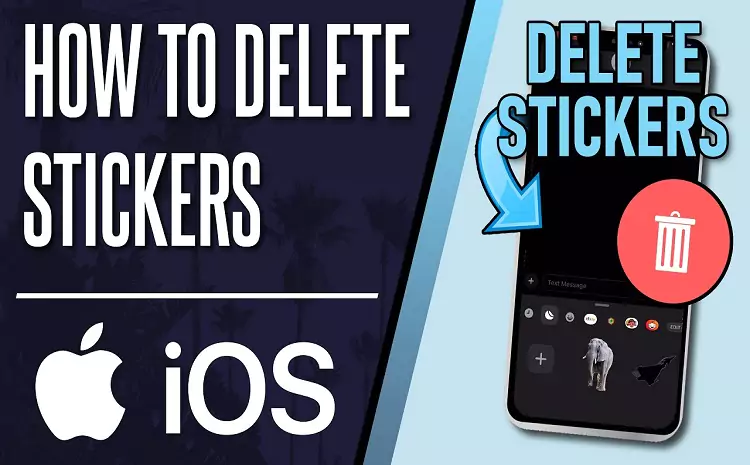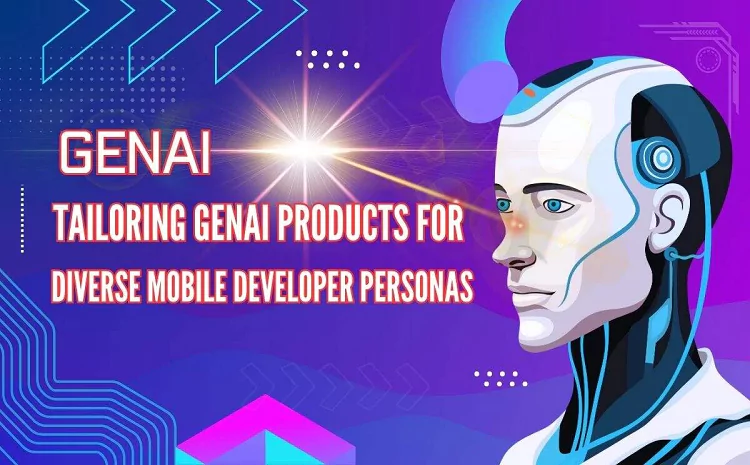Stickers can be a fun way to communicate, but sometimes they can clutter up your messaging app. Whether you’ve added too many, or you’re just tired of the stickers you have, knowing how to delete them can make your experience smoother. This guide will walk you through the process of removing stickers on your iPhone, step by step.
Key Takeaways
- Deleting stickers on iPhone is easy and quick.
- You can remove stickers from the iMessage app or disable sticker packs altogether.
- Some steps might vary depending on your iOS version.
How to Remove a Sticker from a Conversation?
If you’ve placed a sticker in a conversation and want to delete it, it’s easy to remove it directly from the chat. Here’s how:
Step-by-Step Process
- Open the iMessage conversation where the sticker was sent.
- Tap and hold the sticker you want to delete.
- Select “Sticker Details” from the pop-up menu.
- Swipe left on the sticker and tap “Delete.”
This will remove the sticker from the conversation, but keep in mind that the other person will still see it unless they delete it too.
How to Delete Sticker Packs from iMessage?
If you’re looking to delete entire sticker packs from iMessage, follow these steps:
Steps to Delete a Sticker Pack
Open iMessage on your iPhone.
- Tap the App Drawer icon at the bottom of the screen.
- Scroll to the sticker pack you want to remove.
- Swipe left on the sticker pack’s icon.
- Tap the “Delete” button to remove it.
This action will delete the sticker pack from iMessage, making it no longer available for use in conversations.
How to Disable Stickers on iPhone?
In case you don’t want to delete stickers but prefer to disable them, this option is available. Disabling stickers will hide them from your app drawer without completely removing them.
Steps to Disable Stickers
- Open iMessage and tap on the App Drawer icon.
- Scroll through and find the sticker pack.
- Swipe left and tap on the “More” option.
- Turn off the toggle next to the sticker pack you want to hide.
By doing this, the stickers will be hidden but can be re-enabled later.
How to Remove Stickers Sent by Others?
If someone else has sent a sticker that you want to remove from a conversation thread, it’s a bit trickier. However, you can follow the steps below:
Steps to Remove Stickers Sent by Others
- Tap and hold the sticker sent by another person.
- Select “Sticker Details.”
- Swipe left on the sticker and tap “Delete.”
Even though you remove the sticker from your screen, it will still appear on the sender’s side unless they delete it too.
Deleting Recently Used Stickers
Sometimes you might want to clear out recently used stickers that appear in your sticker drawer. Here’s how:
Steps to Delete Recently Used Stickers
- Open iMessage and start a conversation.
- Tap the App Drawer icon.
- Scroll to the recently used stickers section.
- Long press on the sticker and select “Remove” from the options.
This will clear the recently used stickers from your drawer.
Common Issues When Trying to Delete Stickers
While deleting stickers is generally straightforward, a few common issues can arise. Here are some tips to resolve them.
Sticker Won’t Delete?
If a sticker doesn’t delete from the conversation, try restarting your iPhone and repeating the steps. Sometimes a quick restart can refresh iMessage.
Sticker Pack Won’t Disappear?
If a sticker pack doesn’t disappear after deletion, ensure that your iPhone has the latest iOS update. Older versions may have bugs preventing sticker removal.
Sticker Reappears After Deletion?
This usually happens when stickers are synced with other Apple devices via iCloud. Disabling sticker syncing in iCloud can prevent this.